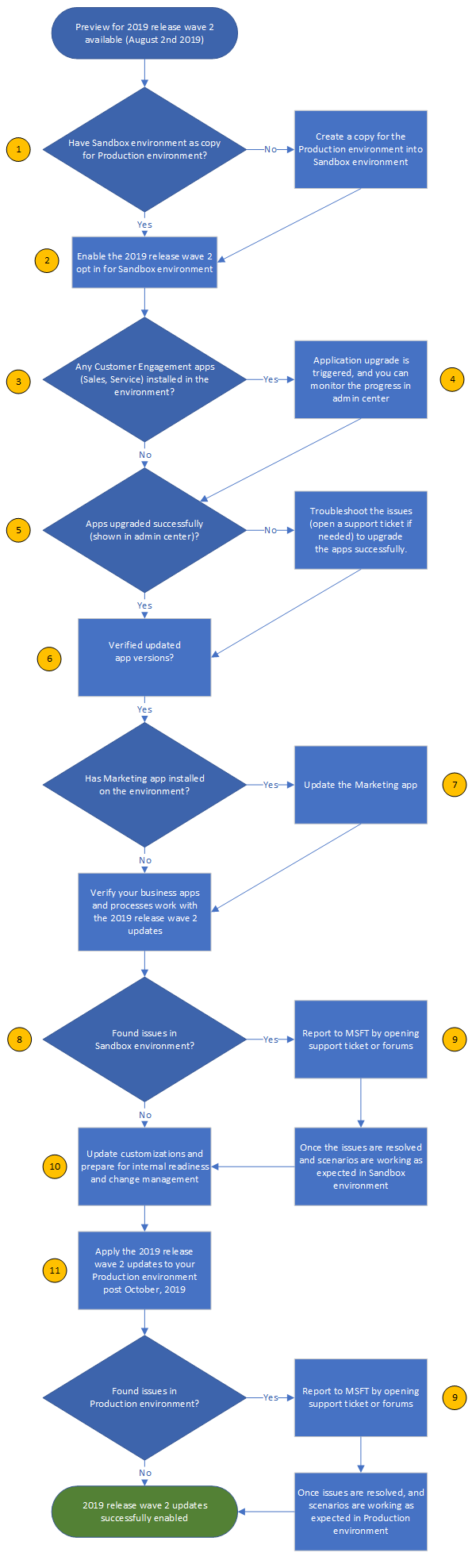Track emails, sync calendars, work with activities without leaving Gmail and more… ✓ Track emails and conversations from Gmail to…
Track emails, sync calendars, work with activities without leaving Gmail and more…
✓ Track emails and conversations from Gmail to Microsoft Dynamics 365
✓ Automatically sync emails to CRM
✓ Convert important emails into tasks, show them in convenient To-Do list and save directly into Dynamics CRM
✓ Two-way Google and Dynamics CRM calendar sync
✓ View, manage and navigate Microsoft Dynamics CRM activities
✓ Create Dynamics CRM entities and activities
✓ Supports Custom objects and fields out-of-the-box
✓ Install in less than a minute, no additional configuration needed
Track down emails, conversations and attachments from Gmail and save them directly into Dynamics 365.
Akvelon’s Dynamics CRM Integration for Gmail is very pragmatic and includes countless possibilities for lead generation and organization in Gmail. It enables users to track down emails, conversations and attachments from Gmail and save them directly into Dynamics CRM.
Quickly find existing records in CRM or create new entity with just one click and track correlated emails. No additional set up needed, this extension works out-of-the-box, supporting custom entities and attributes.
Replication of CRM Activities grid in Gmail provides users with the ability to quickly view search, view and manage CRM activities without leaving Gmail interface.
Google and Dynamics CRM calendar sync allows users to keep all events up-to-date and organized. It syncs in background mode and does not require additional actions while you are working.
New v7.0 release contains the following enhancements:
• Implemented OAuth authorization for Dynamics 365
• Added new To-Do List feature that allows to convert important emails into tasks, show them in convenient To-Do list and save directly into Dynamics CRM. Now you can see due dates, priorities and action items for the emails that you’ve added as tasks and complete them without leaving Gmail.
• Fixed miscellaneous issues
We don’t want your data
– We do not store User Sensitive info excepting user ID and organization ID for license management purposes
– Akvelon protects your data with the industry’s strongest encryption methods
For more information, see our Privacy Policy (https://akvelon.com/dynamic/CGIPrivacyPolicy.pdf) and End User License Agreement (https://akvelon.com/dynamic/CGIEULA.pdf).
Source: https://chrome.google.com/webstore/detail/dynamics-365-integration/opdeoodggbccmpenpleeenkbhckopmpk